If ROLI Connect is failing to install on your Mac during the installation process, it may be because "Don't Allow" was selected when presented with the message that "ROLI Connect" wants access to control "Finder" as seen in the dialog box below.
Clicking "OK" allows Connect to install, and for the .rpkg installation system to function, and is not malicious. Please be sure to click 'OK' at this step.
If you have already selected "Don't Allow", then you can revert this preference using the following steps:
1. Open System Preferences
2. Head to 'Security & Privacy' and select the Privacy tab
3. In the list on the left, scroll down to select Automation
4. Tick the "Finder" checkbox as seen below
5. Launch the ROLI Connect installer, allowing Connect to install
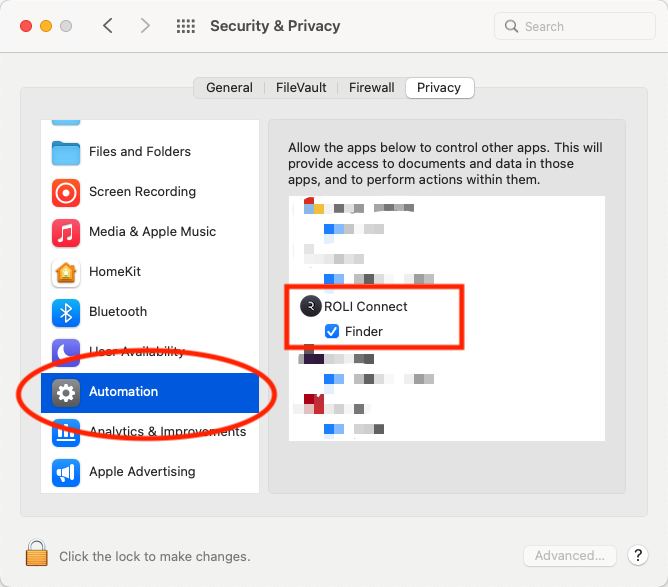
If you need further assistance, please reach out to our support team.
