Congratulations - you're the new owner of ROLI BLOCKS! Time to take them out of the box and get them set up so you can start making music as soon as possible.
TABLE OF CONTENTS
- 1: Charge your BLOCKS
- 2: Download ROLI Connect
- 3: Create an account or login
- 4: Register your hardware
- 5: Check for firmware updates
- 6: Download your software & sounds
1: Charge your BLOCKS
- Unwrap the USB cable, and plug it into the BLOCK. If you have more than one BLOCK, snap them all together using their magnetic DNA connectors.
- Connect the other end to a USB port on a computer, or USB charger.
Make sure your computer is connected to power and not in Sleep mode.- The BLOCK(s) will begin charging. Leave them for a bit until they reach about 75% charge
- Press the Mode button to see an indication of battery charge
- The Lightpad will show a battery symbol on its surface, the Seaboard will show a coloured LED in its power button.
iPad chargers will charge the BLOCK quicker than an iPhone charger, but both will work.
- If you have a Live, Loop or Touch BLOCK, connect them to Lightpad or Seaboard BLOCK's DNA ports. These Control BLOCKS are charged via the magnetic DNA connectors.
2: Download ROLI Connect
- Head to ROLI.com/Start and download and install ROLI Connect for your platform.

Once launched, ROLI Connect's application icon will be hidden from your Dock or Taskbar, but the software will still be running. It can be launched again easily by clicking the icon in the menu bar (Mac) or from the System Tray in the Taskbar (Windows).
Mac:
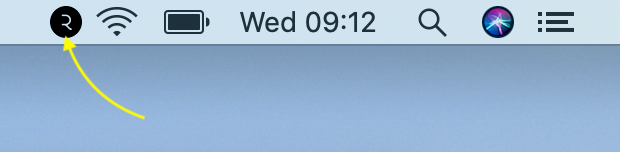
Windows:

For a full guide to installing and using ROLI Connect, see What is ROLI Connect?
3: Create an account or login
- Click Sign In and enter your login details on the following screen. If you don’t yet have an account, you can click Sign up here from the Sign In screen to create an account.


4: Register your hardware
- Click Devices and connect your BLOCK(S) to your computer via USB. A green Register button will appear next to your BLOCK.

- Click Register to reveal your BLOCK's serial number

- Click Register on this screen and your BLOCK's serial number will be automatically registered to your account. The register button will disappear upon reloading the tab.

- Alternatively, click the Hardware Registration button from any tab to enter the serial number manually. This is useful if you don't have a USB cable to connect your BLOCK.
- If you have a Songmaker Kit, use the kit-code (XXXX-XXXX) which is supplied in the box with your kit. This will register all BLOCKS at once and unlock the extended software bundle.

5: Check for firmware updates
- Head to the Apps tab and download ROLI Dashboard

- Update the BLOCKS firmware to the latest by clicking the Updates button

If you are having issues with this process, check out the full guide "Updating BLOCKS Firmware"6: Download your software & sounds
Once the BLOCK has been registered to your account and fully updated, now's the time to make some music!
- Head back to the Apps tab and start downloading your software. ROLI Studio is included free with all BLOCKS, so this is a great place to start.
- Once ROLI Studio Player and ROLI Studio Drums are installed, go to the Sounds tab and start downloading your free Soundpacks.

For a full guide on how to get new sounds for ROLI Studio, head over to Sound Store & Installing Soundpacks